Apple rolls out iOS firmware updates via OTA, and it is by far the simplest method to update the iPhone, iPad, or iPod Touch. But sometimes users face some issues while updating their device via OTA and in this case, the only way to update their iPhone, iPad, or iPod Touch is to install the iOS IPSW firmware package on the device manually. So here in this tutorial, we will guide you on how to manually install the iOS IPSW firmware package on iPhone, iPad, or iPod Touch.
This method involves the use of iTunes and a PC; though it sounds complicated, it is relatively easy to follow. So without any further ado, let’s proceed and manually install iOS IPSW firmware on iPhone, iPad, or iPod Touch.
Getting Prepared:
- Download iTunes on your PC or Mac. If it is already installed, then update it to the latest version.
- Make sure you already got the right iOS IPSW firmware package for your iPhone, iPad, or iPod Touch.
- Charge your iPhone, iPad, or iPod Touch to at least 50% to be on the safe side.
- Backup your iOS device using iTunes or iCloud.
Disclaimer: Though this method is easy to follow, if followed incorrectly may brick your iOS device and we are not responsible for any damage to your iOS device. So we recommend you to follow the below procedure at your own risk.
How to install iOS IPSW firmware package on iPhone, iPad, or iPod Touch
- Run iTunes on your PC or Mac.
- Connect your iOS device to PC or Mac with USB.
- Select the device in iTunes and go to the “Summary” tab.
- Hold the “Options key” and click on “Check for Update” (Mac users), Alt + Click for Windows users (Shift + Click for older iTunes versions).
- Browse and locate the IPSW package (IPSW firmware) you have downloaded.
- Now a window should pop-up, just hit “Update“.
- Let iTunes do its job. At this time, don’t disconnect your device or disturb the USB connection.
- Once the installation is done, your iOS device should reboot automatically.
This is how we can install iOS IPSW firmware on iPhone, iPad, or iPod Touch manually. If you like this tutorial, then do share it with your friends on social networking sites.
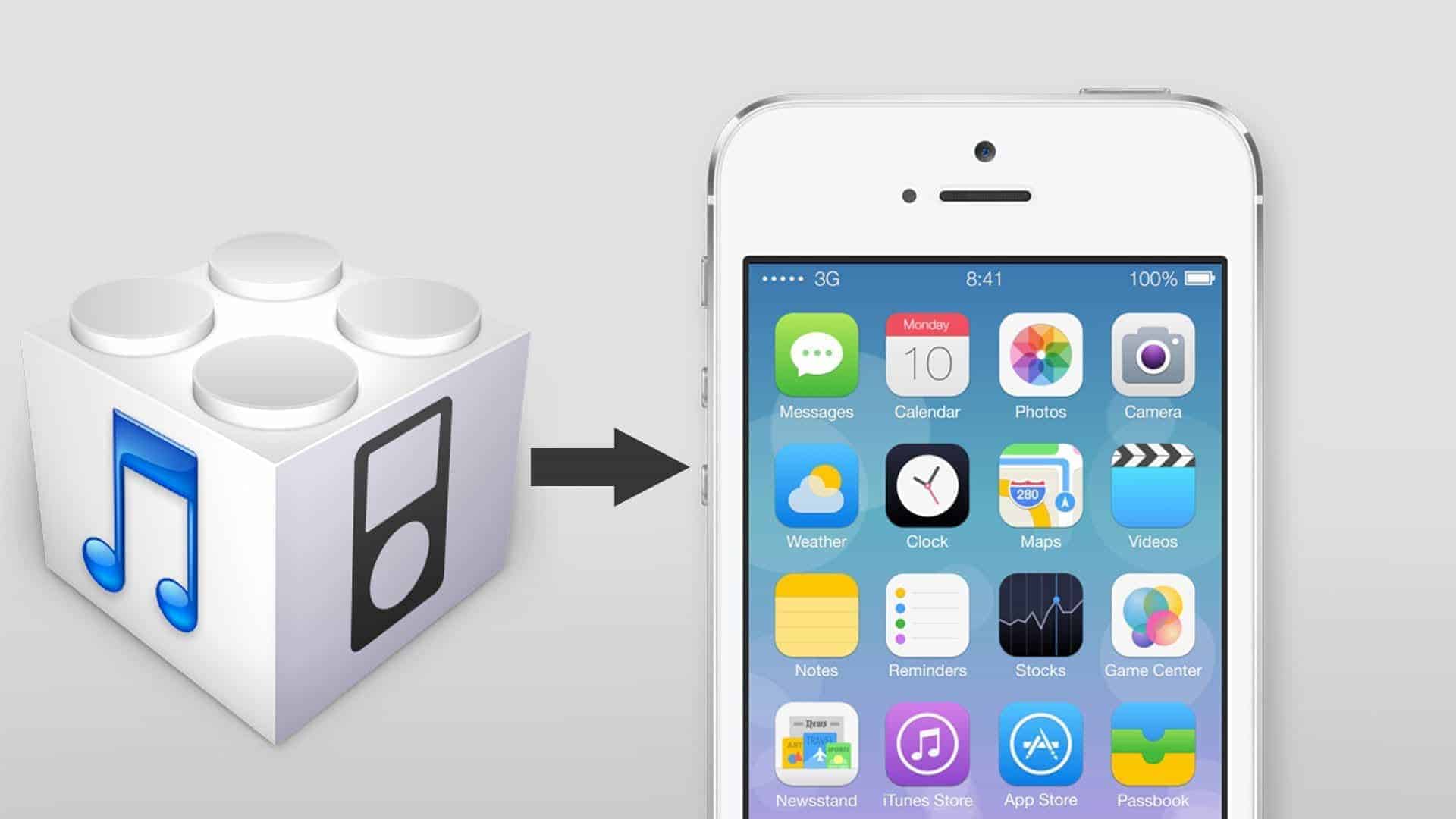
LEAVE A REPLY