It is always a good habit to back up all the data on your iOS device to a safe place, as in this digital era, data is more important than any other thing. So we all should make a habit to back up data at least once a month or week, as we can restore it in case of data loss. It also comes in handy in restoring our data on the new iPhone, iPad, or iPod Touch.
By default iTunes automatically creates a backup of your iOS device when it is connected through USB. Newer iOS devices also make back up through iCloud if this feature is enabled, and these backups occur whenever your device is connected to a power source and is connected to a Wi-Fi network.
While the automatic backups are helpful and it is also recommended to back up the iPhone with either iTunes or iCloud. We can also create an instant back up of iPhone, iPad, or iPod Touch manually, and below is the procedure on how to create a backup of iPhone, iPad, and iPod Touch manually using both iTunes and iCloud.
TABLE OF CONTENTS
How to backup iPhone, iPad, and iPod Touch using iTunes
- Download and install the latest version of iTunes. If it is already installed, update it to the latest version.
- Connect iPhone, iPad, and iPod Touch using the USB cable.
- Run iTunes and wait for it to recognize your device.
- Go to “File > Devices” and choose “Back Up“.
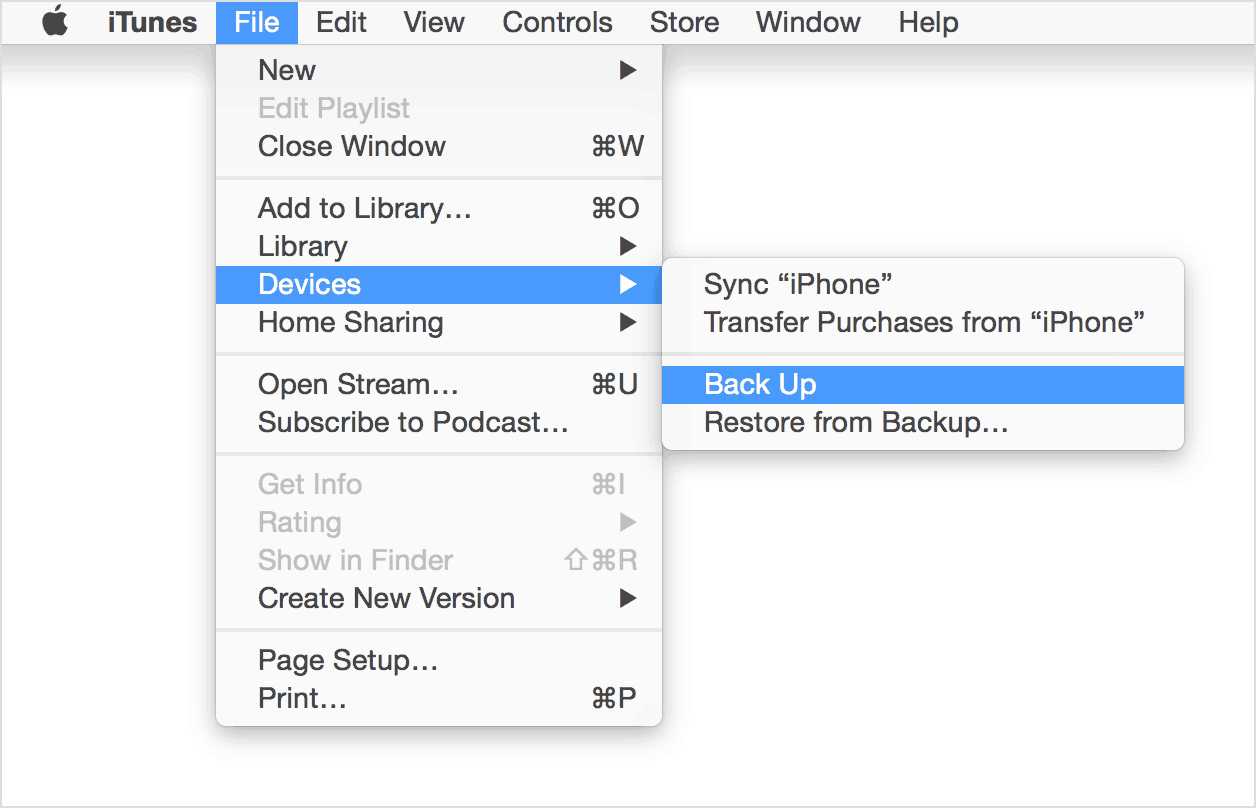
- Wait for iTunes to complete the backup of your device.
How to backup iPhone, iPad, and iPod Touch with iCloud
- Connect your iPhone, iPad, and iPod Touch to Power source.
- Make sure it is also connected to a Wi-Fi Network.
- Go to “Settings > iCloud > Backup” (iOS 8 or later) or “Settings > iCloud > Storage & Backup” (iOS 7 or earlier).
- Enable “iCloud Backup” (If it is not) and tap on “Back Up Now“.
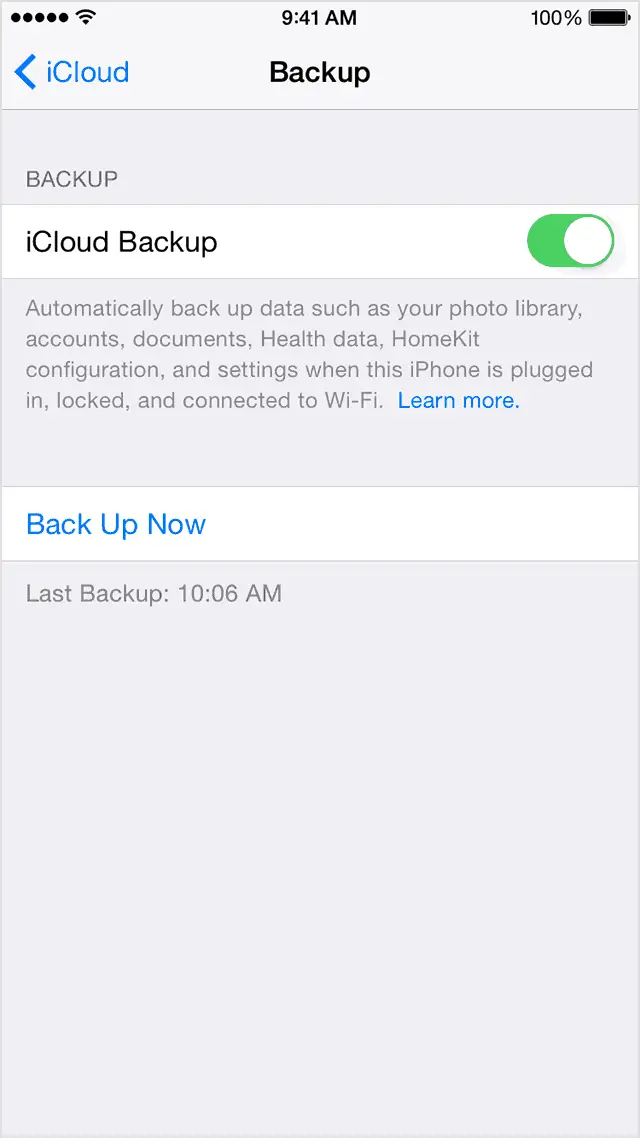
- The only downside of the iPhone iCloud Backup is it is limited to 5GB base storage.
That’s it! Now you have successfully created a backup of iPhone, iPad, or iPod Touch.
Do share this tutorial with your friends on social media platforms and help them in creating a backup of their iPhone, iPad, or iPod Touch.
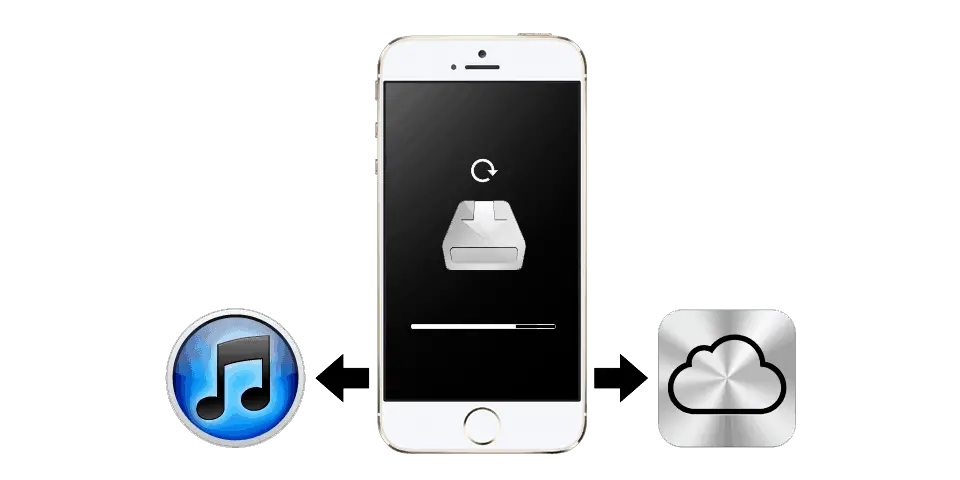
LEAVE A REPLY