TABLE OF CONTENTS
This tutorial lists steps on How to Downgrade iOS 10 Beta to iOS 9.3.3 without losing data
Apple announced iOS 10 recently and it was rolled out as developer Beta update to the developers out there. Recently iOS 10 Public beta was also rolled out to the users who are interested to try out the beta version. As the update is in Beta version many users might have found bugs and issue with the iOS 10 Software and want to revert back to stable iOS 9.3.3 firmware. So in this tutorial we will guide you on How to Downgrade iOS 10 Beta to iOS 9.3.3 Firmware on iPhone, iPad and iPod Touch.
Following this tutorial will retain all app data, but text messages and non-iCloud saved notes will be deleted from the device. Now that being said, let’s proceed to Downgrade iOS 10 Beta to iOS 9.3.3 on iPhone, iPad and iPod Touch.
This tutorial is applicable to all the iOS 10 Beta releases, no matter whether it’s first release or second release or third release. It is also applicable to the devices running on latest iOS 10 Beta 3 update.
How to Downgrade iOS 10 Beta to iOS 9.3.3:
Step 1: Download the iOS 9.3.3 IPSW firmware file for your device from here.
Step 2: Make sure you have latest version of iTunes installed on Mac or PC.
Step 3: Connect your device to PC and navigate to the primary device screen inside the iTunes.
Step 4: If you are on Mac hold Option (alt) key and left click on “Check for Update”. Windows users can use Shift key instead.
Step 5: Browse and select the downloaded iOS 9.3.3 IPSW firmware file and follow the on-screen instructions.
Step 6: During this process don’t interact with your device and leave it alone until the “Update Complete” message pops up in iTunes.
That’s it! Now you have successfully downgraded iOS 10 Beta to iOS 9.3.3 Firmware on iPhone, iPad and iPod Touch.
Do share this tutorial with your friends on Facebook, Twitter and Google Plus etc.
Have any questions? Post them in the comment section below.
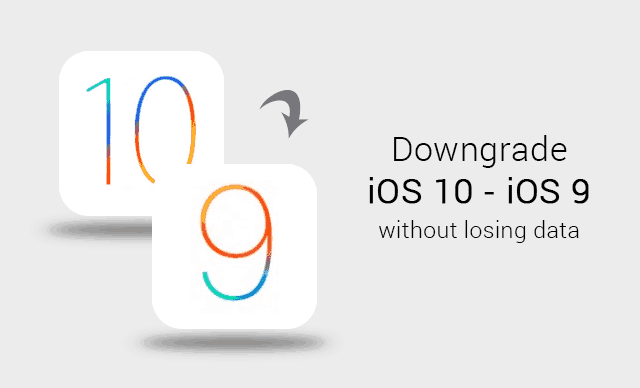
LEAVE A REPLY