The first time you set up an iPhone or iPad, it asks you for the Apple ID. However you can skip this during the setup process, but it becomes necessary when you want to download apps from the App Store. Apple ID is the key to download everything on your iPhone, ranging from Apps to Music, videos, etc. To create an Apple ID, you need to provide a valid Credit Card or other payment information. But, if you don’t want to provide credit card info to create a new Apple ID, then this tutorial will help you in creating Apple ID without Credit Card or other Payment Method.

TABLE OF CONTENTS
How to Create Apple ID without a Credit Card
To create Apple ID without a Credit Card, you need to have an Apple device like an iPhone or iPad. However, there is a way to create an Apple ID without an iPhone or iPad, and we will share it at the end of this tutorial.
There are three ways to create an Apple ID without a Credit card, and we have shared all the methods below.
Sign up for an Apple Id without Credit Card on the Apple ID Website
This method is a straightforward way to set up an Apple ID without a credit card and iPhone, iPad, iPod Touch.
Here’s how to make an Apple ID without a credit card on the Apple ID website
- Open the Apple ID website. Go to https://appleid.apple.com/.
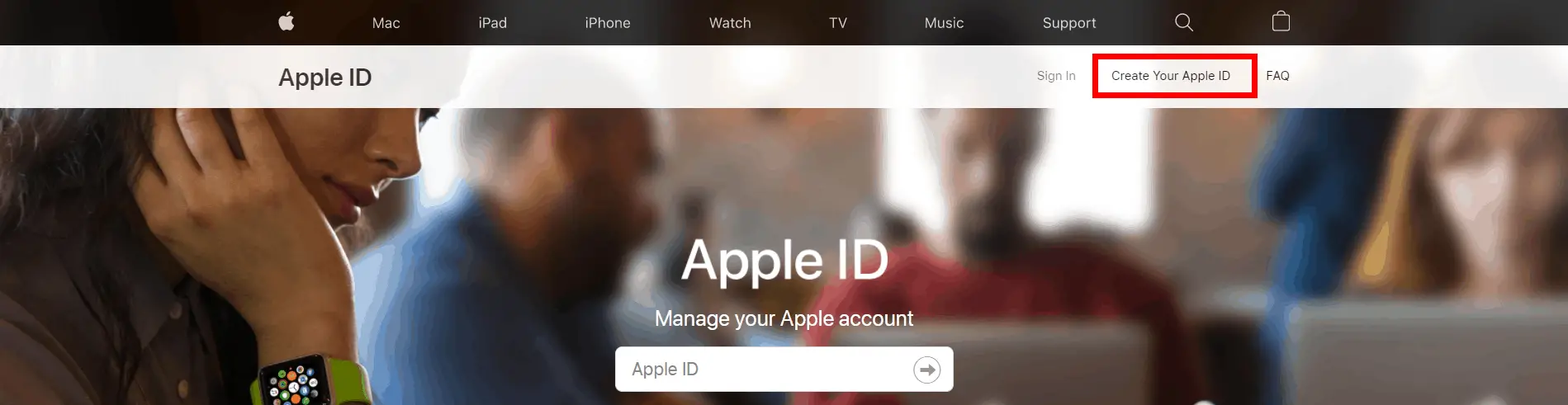
- Click on Create Your Apple ID from the top right corner of the page. It will open Apple ID sign up form.
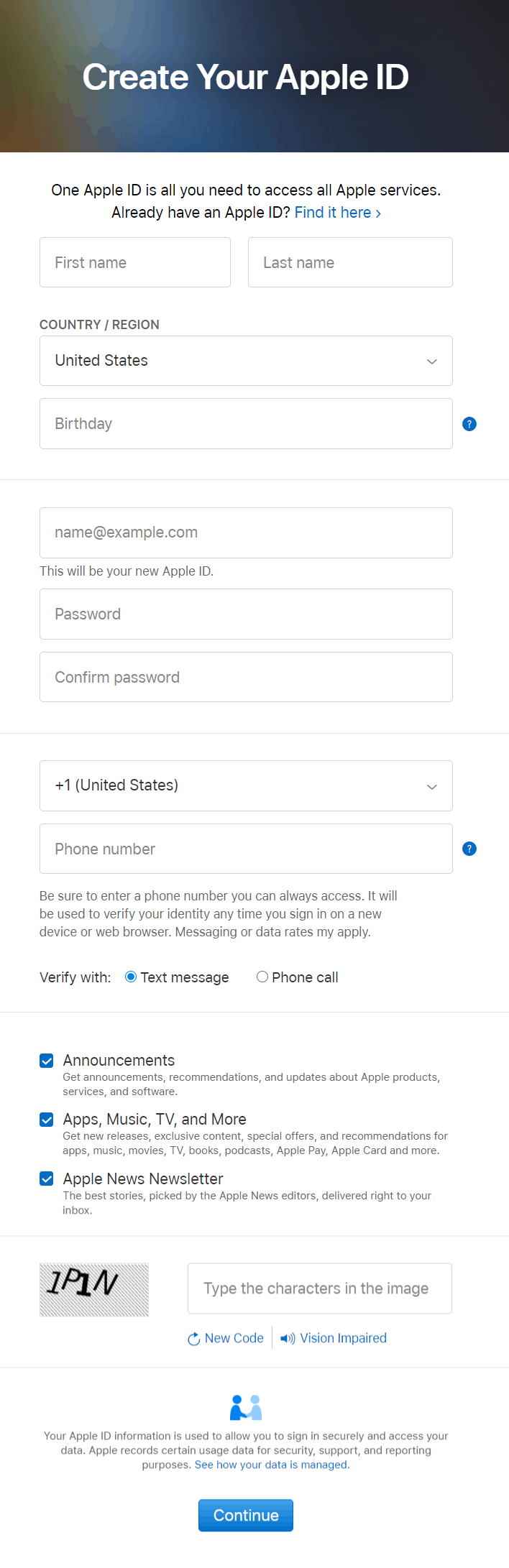
- Enter your information and submit the form to proceed to the next step.
- Enter the code received in your email to verify your email.
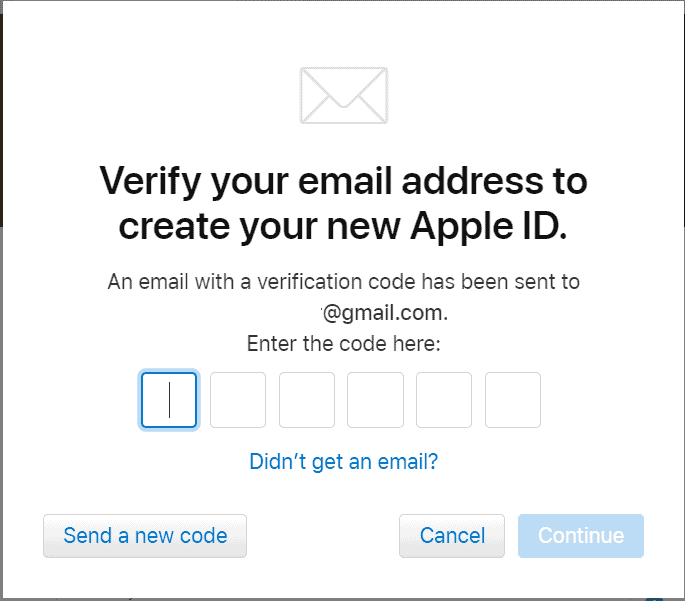
- Now, enter the code received on your phone to verify your phone number.
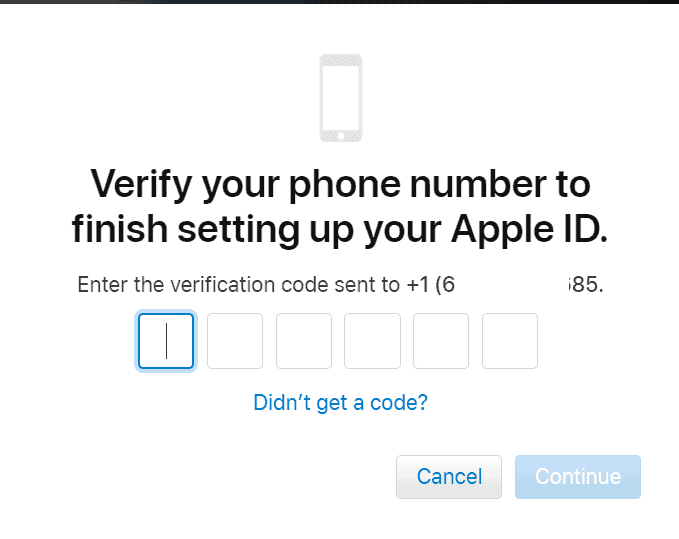
- Now, your Apple ID is ready and can be used on iPhone, iPad, iPod touch, and Mac.
How to make an Apple account without Credit Card using iPhone
In this method, we will set up Apple ID without credit card and payment information using App Store on the iPhone or iPad.
Here’s how to create a new Apple ID without a credit card using App Store
- Launch App Store or iTunes Store or iBooks app on your iPhone or iPad. We recommend using the App Store for an easy process.
- Let’s assume you have opened the App Store. Now Search for the free app on the App Store. Let’s say YouTube.
- Once you found YouTube, Double-Tap on the “GET” button next to the item.
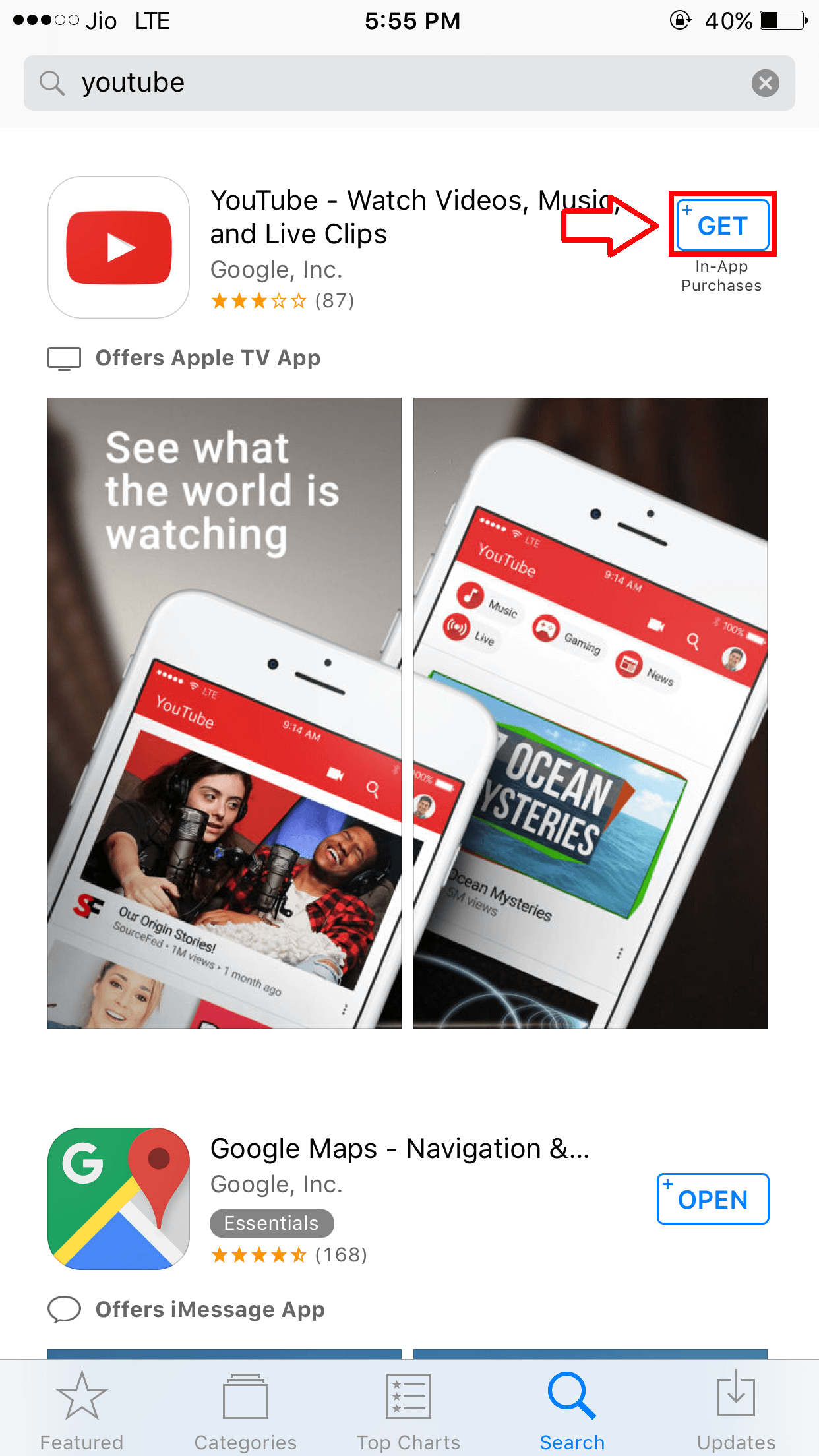
- Now a pop-up should ask you to Sign In. Choose “Create New Apple ID”.
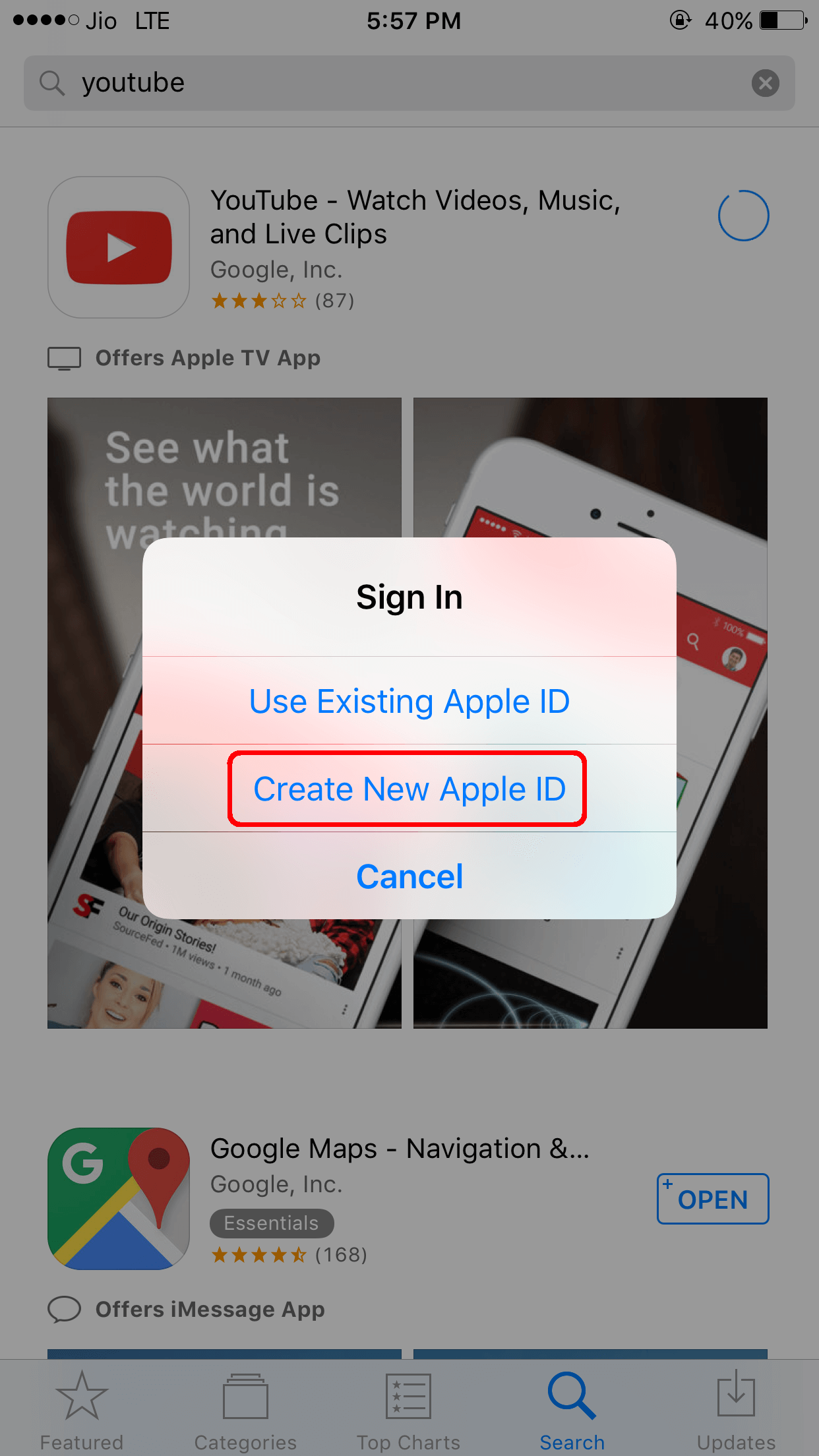
- Follow the onscreen instructions. When you’re asked for the payment information, choose “None”.
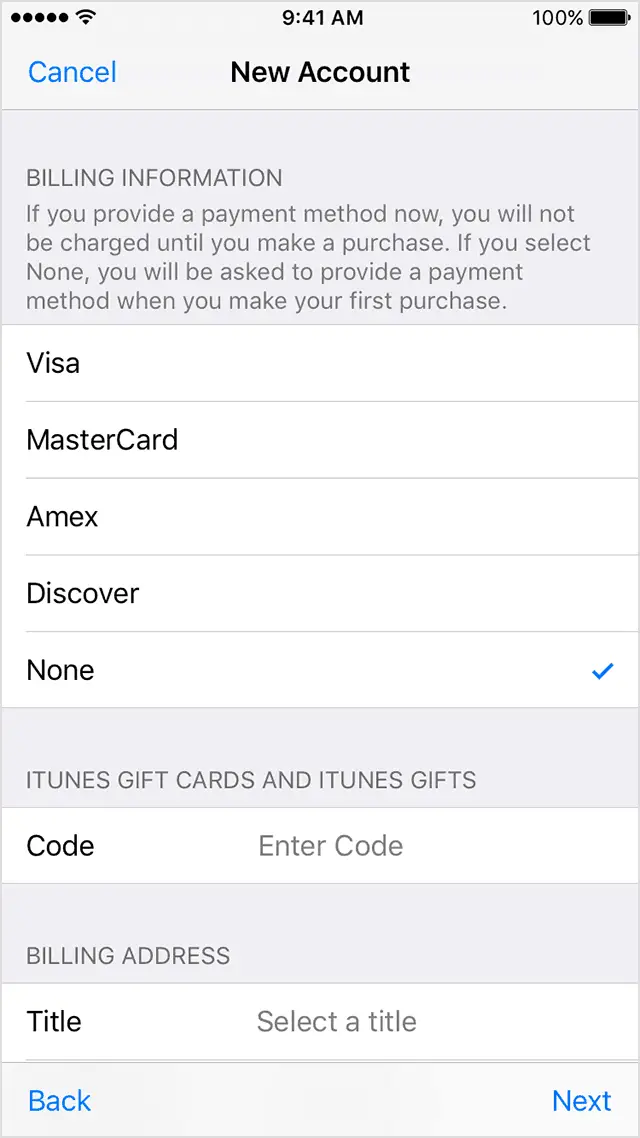
Note: The “None” option will not appear if you have been trying to download the paid app on the App Store. As paid apps need to have valid Payment information on file to complete the purchase.
- After you have provided your information, a confirmation email is sent to your Email ID. Confirm your Email address by clicking on the verification link.
That’s it; now you are done with Creating Apple ID without a Credit card or a Payment method.
How to Set up iTunes Account using iTunes
In case you don’t have an iPhone or iPad, but still want to create an Apple ID without providing payment information like a credit card, etc., then follow the steps listed below and create a free Apple ID without iPhone or iPad.
Here’s how to create an iTunes account without a credit card using iTunes on Mac or PC.
- Download iTunes on your Mac or PC from the official site.
- Once downloaded, install it.
- Now, open the iTunes app on your Mac or PC.
- From the menu in the top-left corner, choose “Apps”.
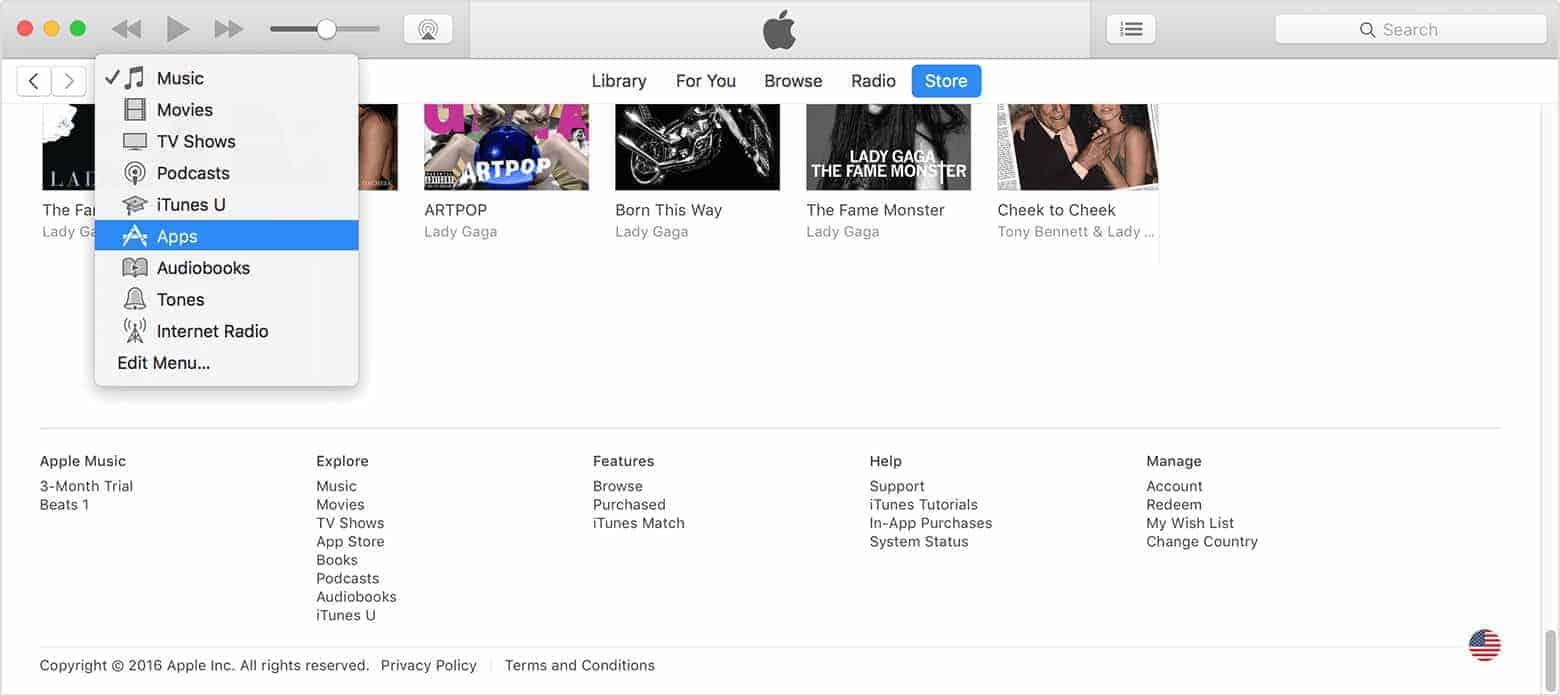
- Search for a Free App like YouTube or WhatsApp and click on “Get”.
- It should now ask you to Sign In to the iTunes Store.
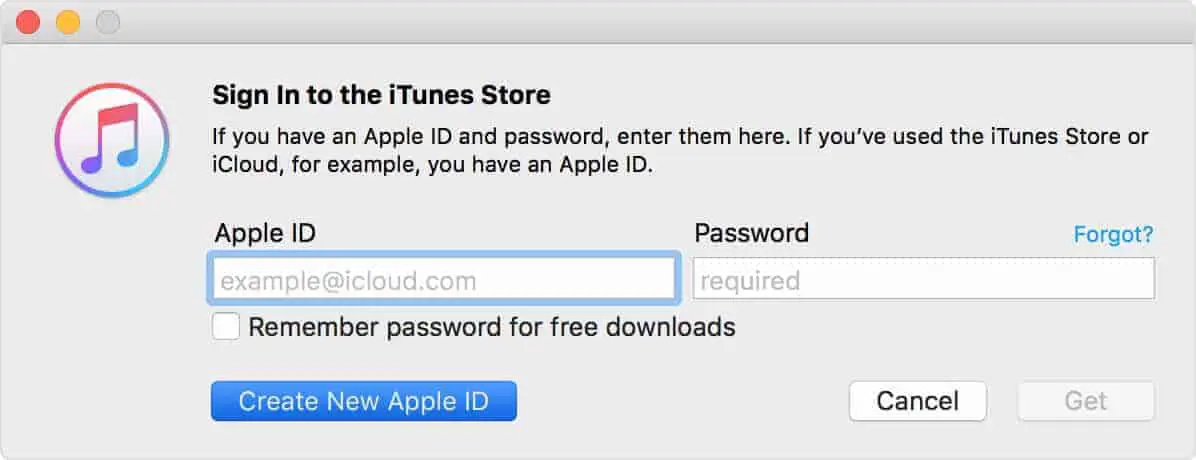
- Click on “Create New Apple ID” and follow the onscreen instructions.
- When it asks for the payment information, choose “None”.
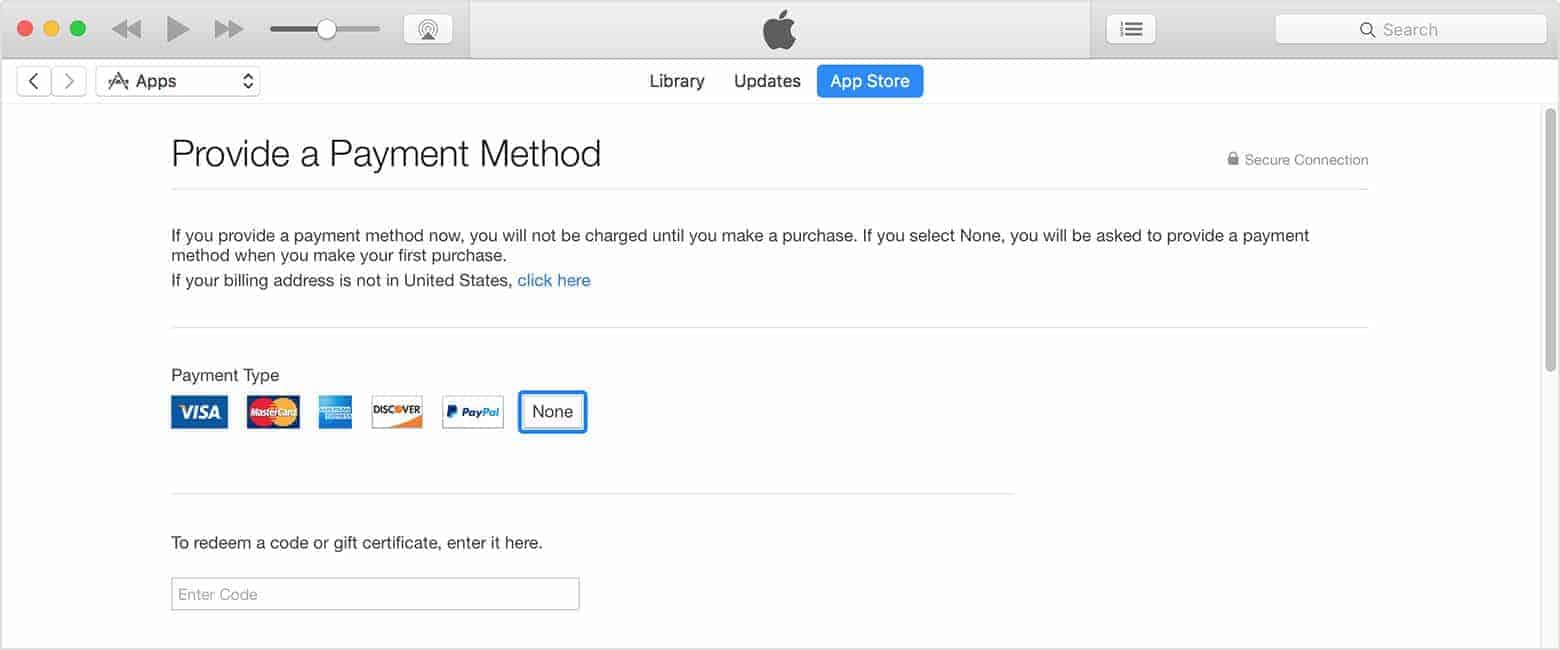
- After entering your information, you will be asked to verify the Apple ID using the confirmation link sent to your Email address.
- Verify the Apple ID, and you are ready to go!
If you have any queries, feel free to approach via the comment section below.
Was this guide helpful?
Don’t forget to share with your friends on Facebook, Twitter, and other social media platforms.
LEAVE A REPLY