If you’re into customization, then you might have questioned yourself – How can I change the iMessage bubble color on my iPhone or iPad? But sadly, changing the iMessage text bubble color is still not an option integrated into iOS even after several updates to iMessage.
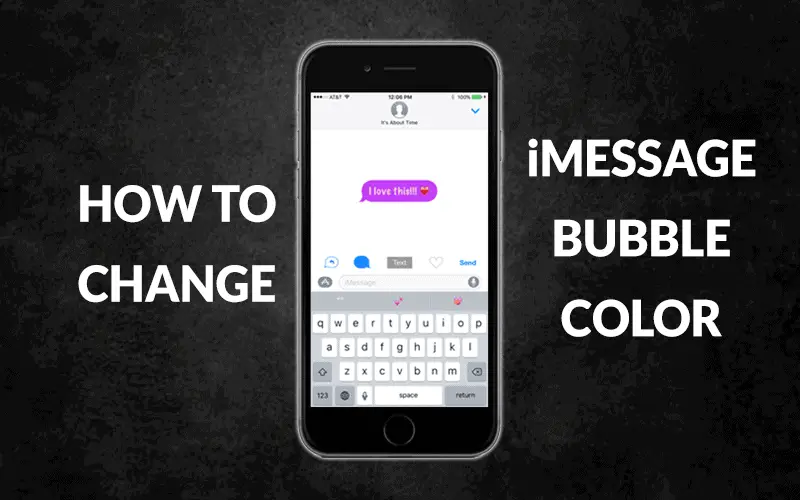
During the several iOS updates, Apple has introduced Animoji, Memoji, and Stickers to iMessage, but they haven’t implemented an option to change iMessage bubble color. However, there is a workaround to change the iMessage text bubble color on the latest and older versions of iOS.
How to Change Text Message or iMessage Bubble Color on iPhone and iPad
Changing iMessage text bubble color is relatively easy, all thanks to the developers for creating apps like FancyBubble – Text and Emoji Themes for iMessage and Color Text Bubbles on iMessage, etc. There are free and paid “text bubble color changer” apps available on App Store. We recommend downloading the free ones as they get your job done.
How to Change iMessage Bubble Color on iPhone or iPad using FancyBubble App
- First of all, open App Store on your iPhone or iPad and download the Fancy Bubble app.
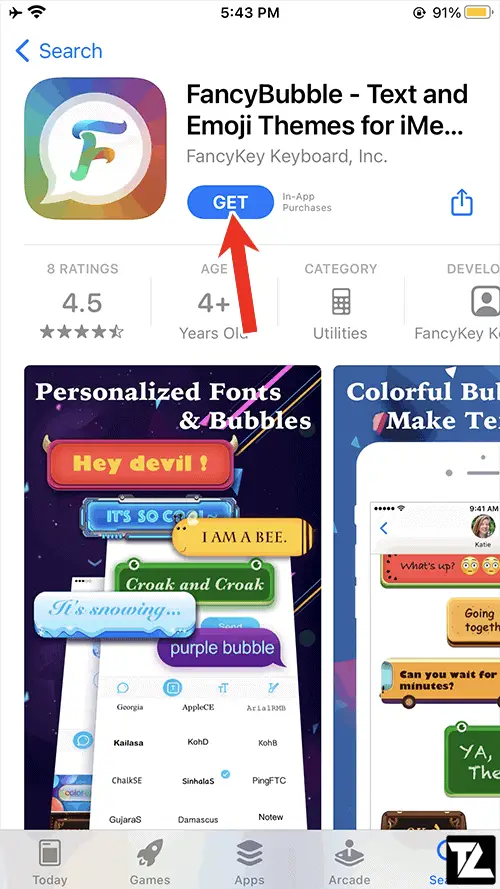
- Once it is downloaded, open the iMessage app, start a new chat, or select the existing conversation.
- Tap on the text input field and select the FancyBubble app.
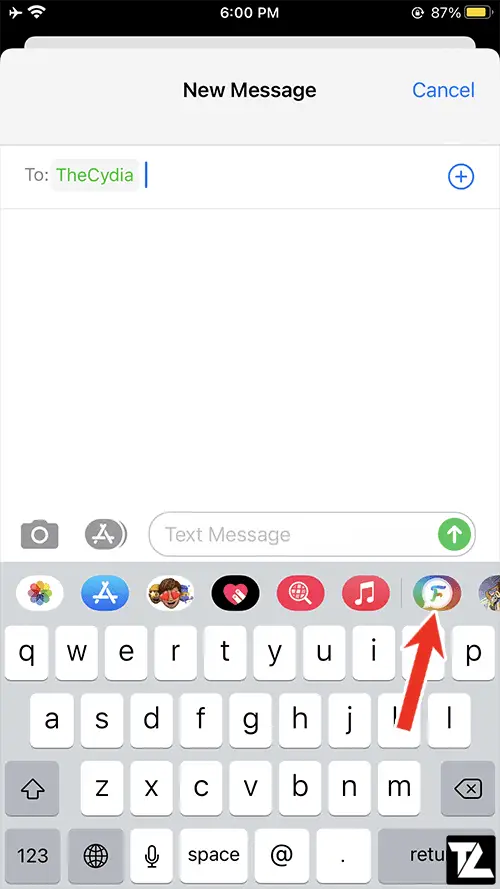
- It will show different colored message bubbles. Tap on the one you like and type in your message.
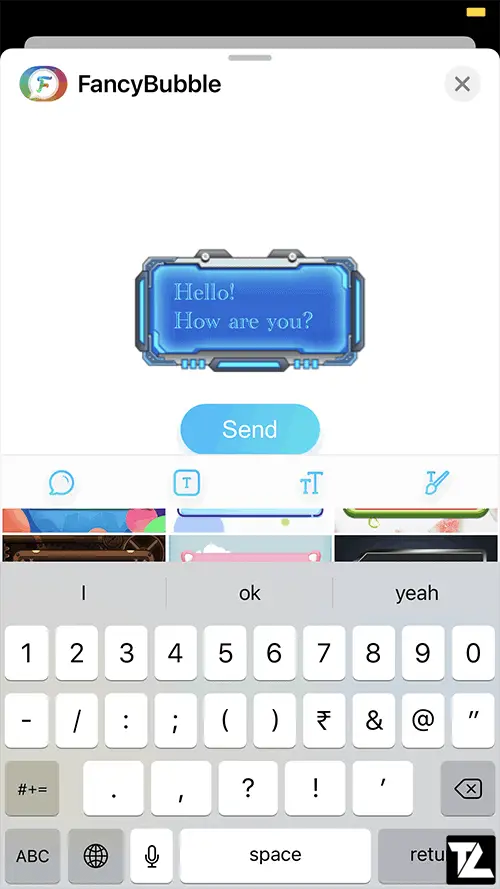
- Finally, hit Send.
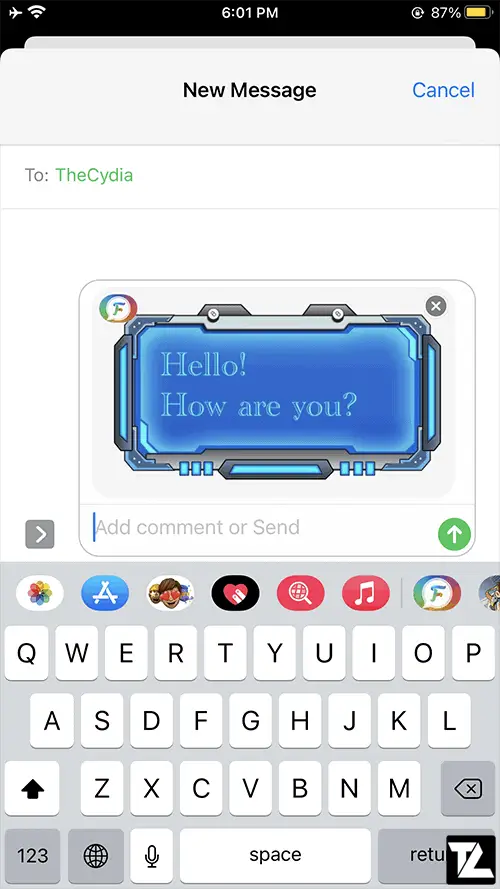
You can also change the iMessage bubble color using the FancyBubble app. Here’s how to do it –
- Open the FancyBubble app on your iPhone or iPad.
- Choose the bubble which you want to use from the bottom of the screen.
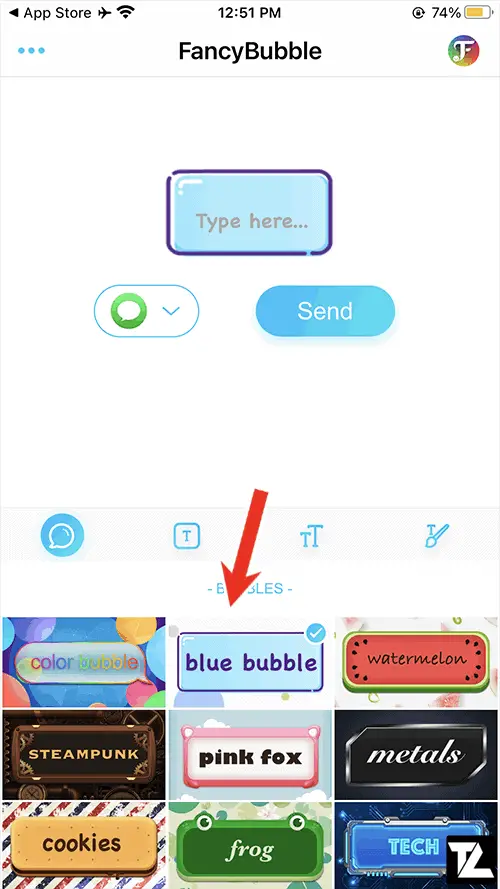
- Type in the message you want to send.
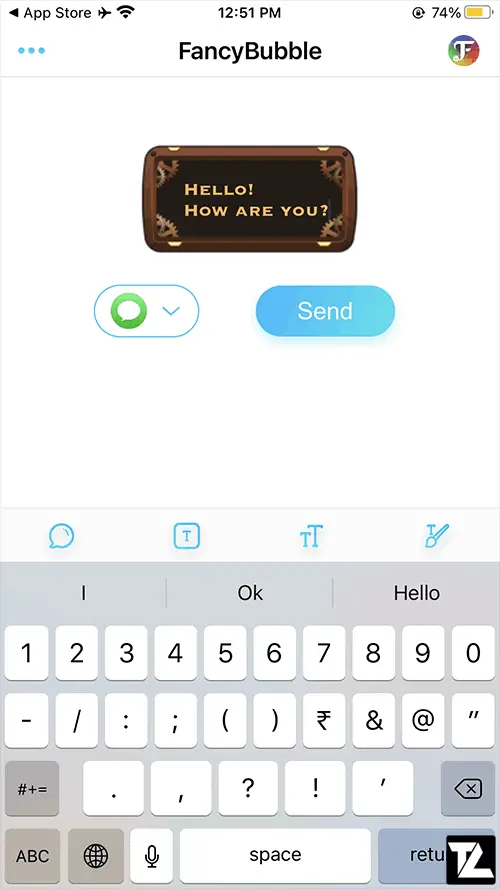
- Select the Messages app from the dropdown to the left of the Send button. (You can also select other apps like WhatsApp, Twitter, Instagram, and Facebook, etc.)
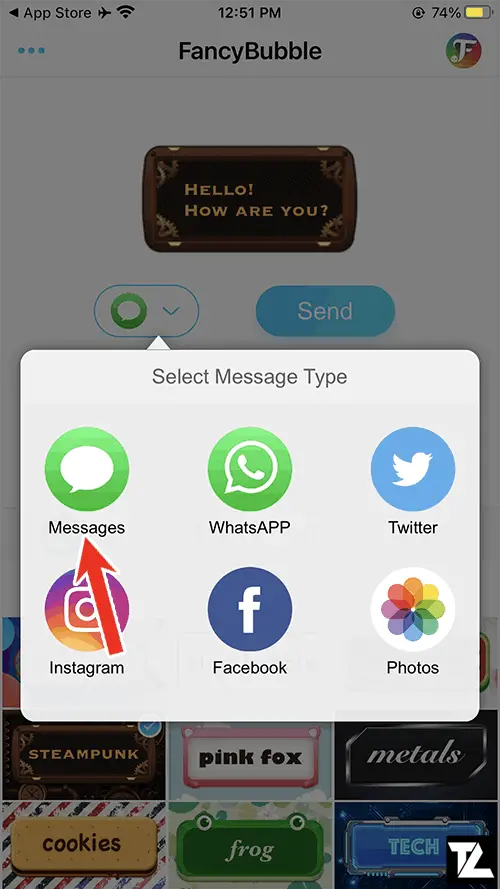
- Tap on Send, and it will open the Messages app, where you can input which contact to send the message.
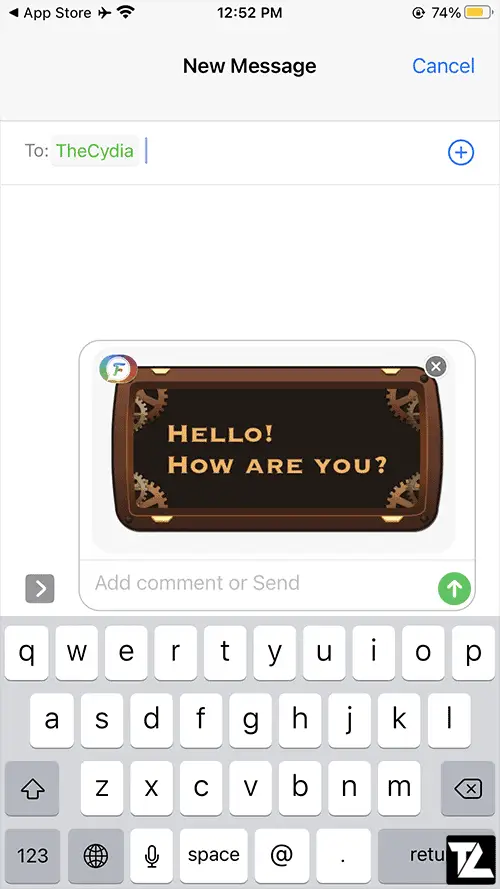
- Now, your customized iMessage bubble text message will be sent to the recipient.
How to change bubble color of Text Message on iPhone using Color Text Bubbles on iMessage
- First of all, download and install the Color Text Bubbles on iMessage app from App Store to your iPhone or iPad.
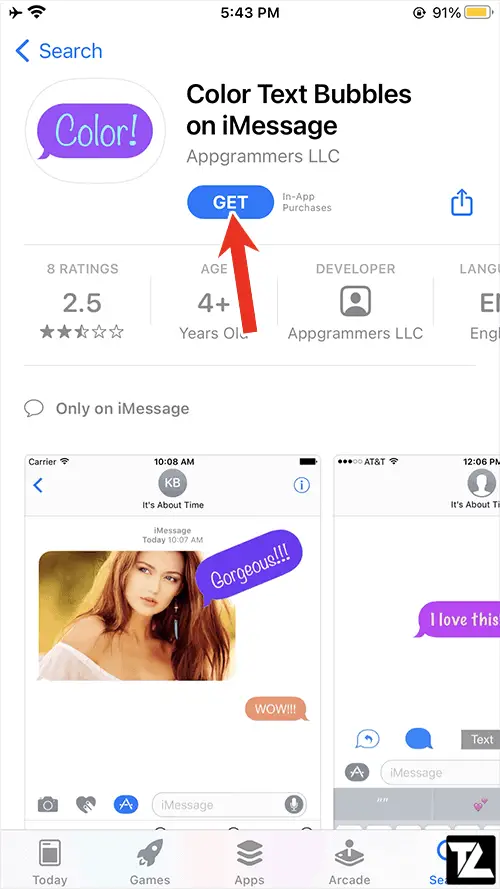
- Open the iMessage app and start a new conversation or select the existing discussion.
- Tap on the input text field and select the Color Text Bubbles on iMessage app.
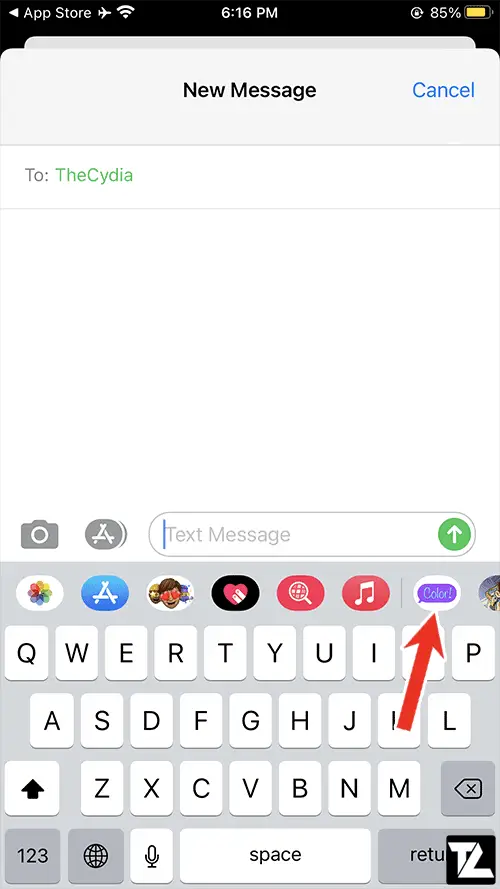
- Now tap on the Type Custom Message to send a customized message.
- Type in the message you want to send and tap on the bubble icon to change the text message bubble’s color.
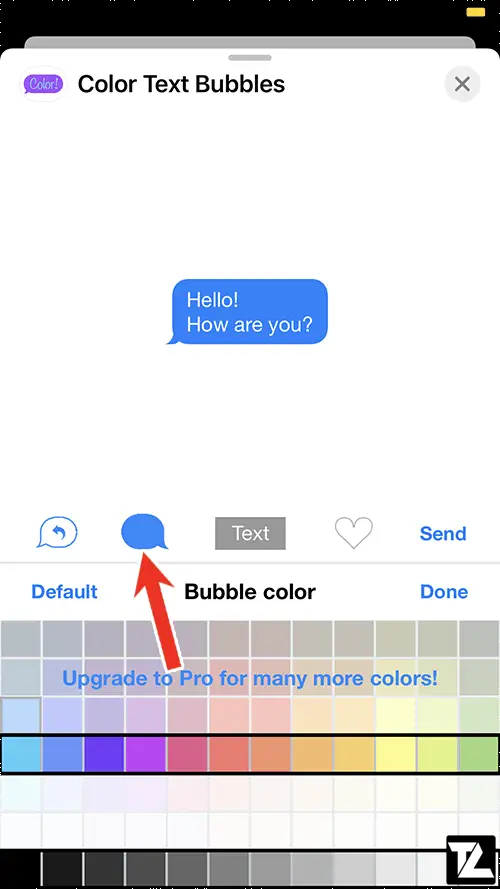
- Select the color you want to use and tap on Send.
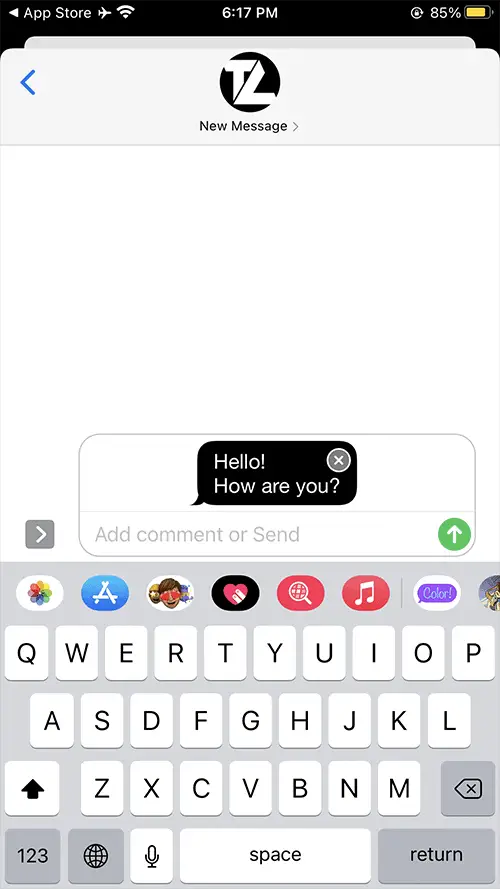
The free version of Color Text Bubbles on iMessage offers limited colors to choose from; however, you can upgrade your app to the pro version to unlock more colors and features. But it is recommended to use the free version as it gets your job done.
For some reason, if you want to uninstall Color Text Bubbles on iMessage app from your iPhone or iPad, follow the below steps.
How to uninstall Color Text Bubbles on iMessage app from iPhone or iPad
After installing the Color Text Bubbles on iMessage app on your iPhone or iPad, it doesn’t get added to the App Library or the Home Screen. So, the users who wanted to uninstall the app started to leave low-ratings on App Store for this app. We cannot blame developers for this because Apple has designed it in this fashion, and everyone has to follow the same pattern.
Here’s how to uninstall Color Text Bubbles on iMessage app on iOS –
- Open the iMessage app and select an existing conversation.
- Tap on the input text box and swipe left on the application bar above the keyboard until you find the More (…) option.
- Tap on the More (…) option.
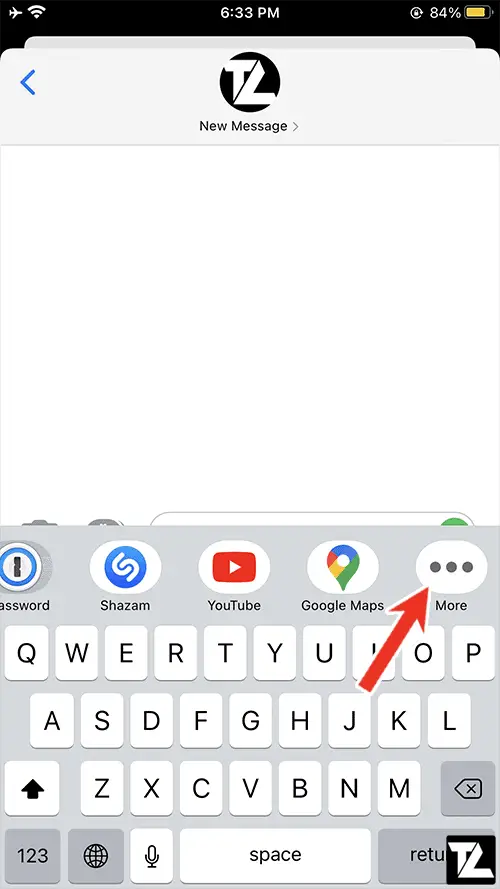
- Now look for the Color Text Bubbles app from the list of keyboard extensions.
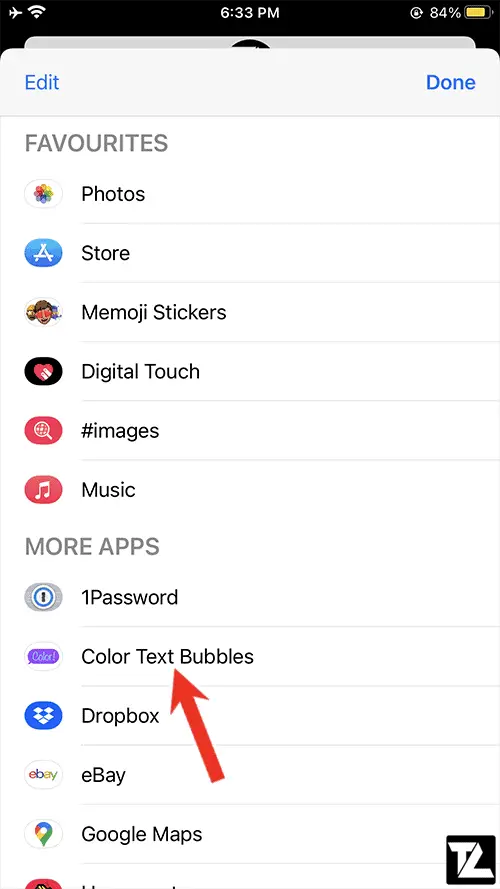
- Now swipe left to view the Delete button.
- Tap on the Delete button to remove Color Text Bubbles app from your iPhone or iPad.
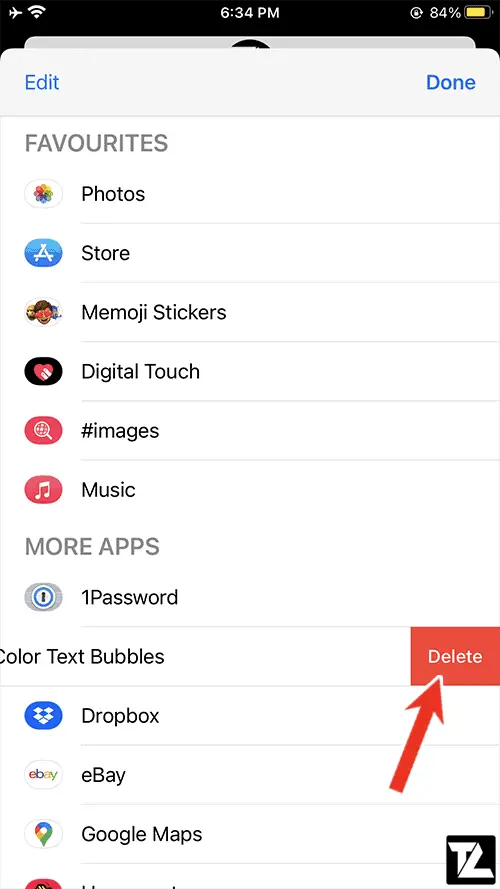
Which of the above apps met your requirements to change bubble color on iMessage?
Do let us know in the comment section below.
LEAVE A REPLY