Often, we need to type the degree symbol, something that most people find difficult. The symbol is popularly used to indicate a measurement of temperature, angles, coordinates. We start well and type in a flow but are stuck in the middle whenever there is a need to type the degree symbol °.
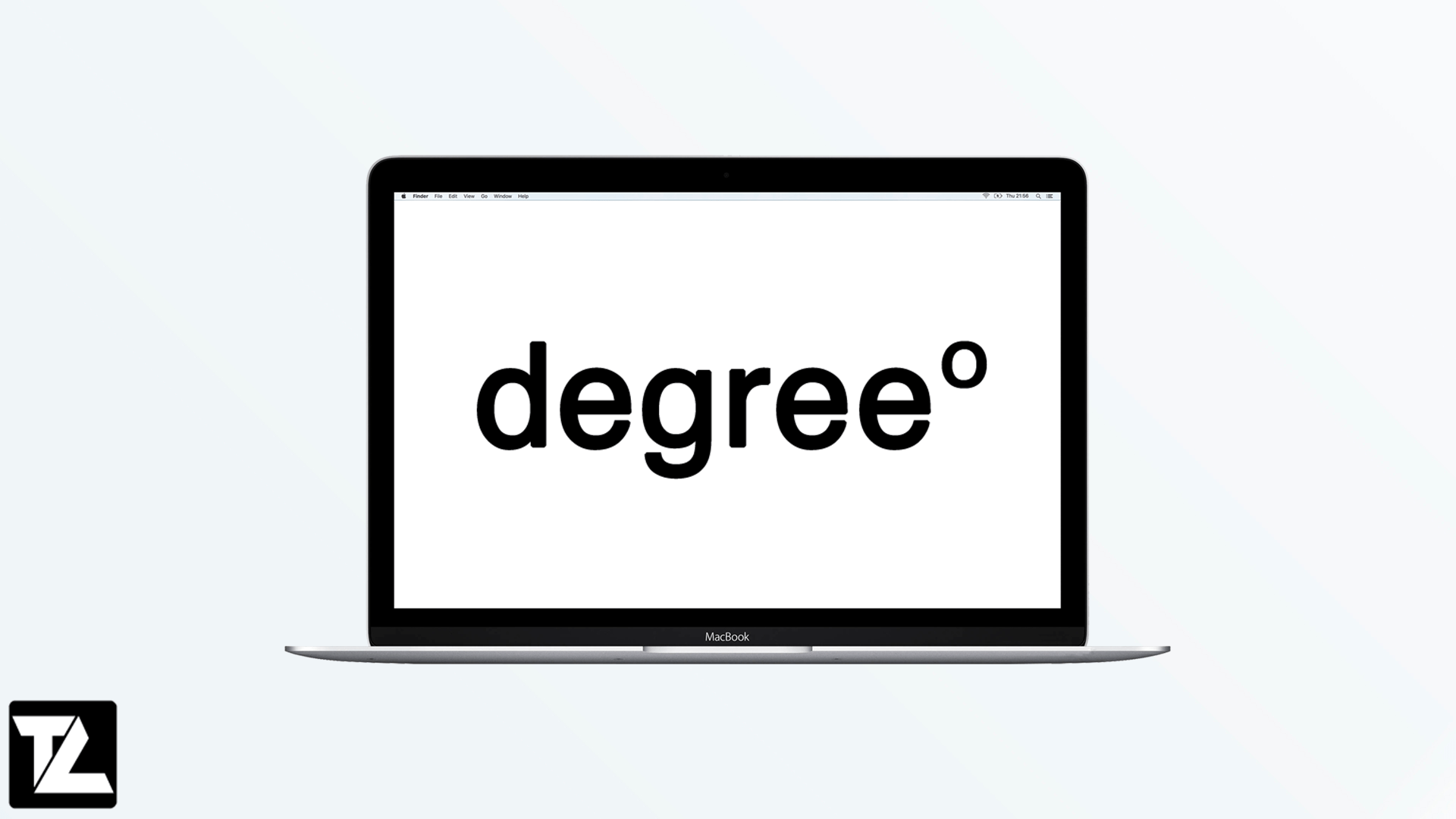
TABLE OF CONTENTS
Keyboard shortcut to type a degree symbol on Mac
There are various methods you can use to type the degree symbol on Mac (macOS), and one of them is by the use of a keyboard. You can use the shortcut key on the keyboard to type the degree symbol.
Shift + Option (⌥) + 8: This shortcut brings the degree symbol on your field like 97°.
There are two other shortcuts that add a degree-like symbol but are in fact used for other purposes.
Press the Option (⌥) +K keys if you want to insert the small ring – 97˚. It’s used for typing the Ring above a diacritic.
Press the Option (⌥) + 0 (ZERO) keys if you want to insert the ring that is a bit larger – 97º. It’s the Masculine Ordinal Indicator used in written languages.
The larger version usually is the superscript of 0, and the smaller version is the real symbol.
There is also a shortcut for typing this symbol on a web page. You can use the code ° and º
How to insert a degree symbol on Mac: Emoji Keyboard
In the earlier macOS versions, the emoji and symbols keyboard menu was called the special characters menu. It is home to numerous characters and signs. To access the Emoji & Symbols window, press Ctrl + Command (⌘) + Space the keyboard will open right away.
Alternatively, you can access the Emoji & Symbols keyboard from the top menu bar. First of all, place the cursor where you want to insert the degree symbol. Now, click on Edit from the top menu bar and select Emoji & Symbols option.
Now, the Emoji & Symbols window should open, type Degree in the search field, and click on your preferred degree symbol to insert it into the text field. You’ll also find the degree symbol attached to the letter C to represent temperatures in Celsius and F to represent temperatures in Fahrenheit.
Conclusion
In conclusion, the degree symbol is essential, and therefore understanding how to type or insert it is helpful. From the above information, you realize that there are two keyboard shortcuts, and in each method, the symbol representing temperature is different, including Kelvin, Fahrenheit, and Celsius. However, with Mac, it is a bit different since in both cases, macOS identifies degrees without any differences. The only noticeable difference is the symbol being smaller. Whichever the case, this information can help individuals who do not know how to type or insert the degree symbol on Mac.
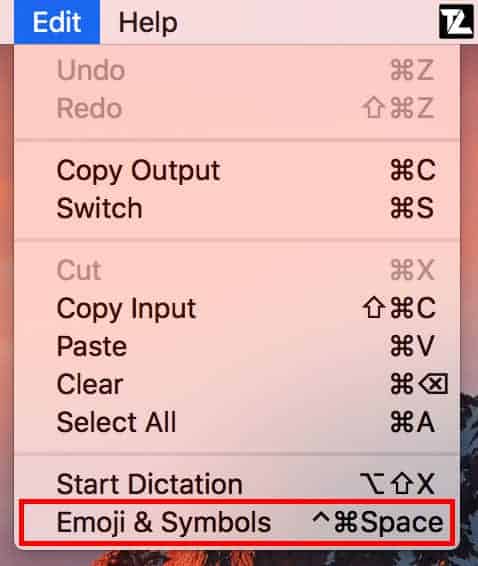
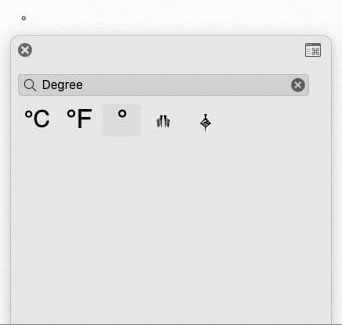
LEAVE A REPLY