Apple’s iTunes is a perfect solution for syncing your iOS device. It allows a user to sync their device, back up & restore the device, and when you have messed up, it helps to boot the device into recovery mode and bring it back to life.
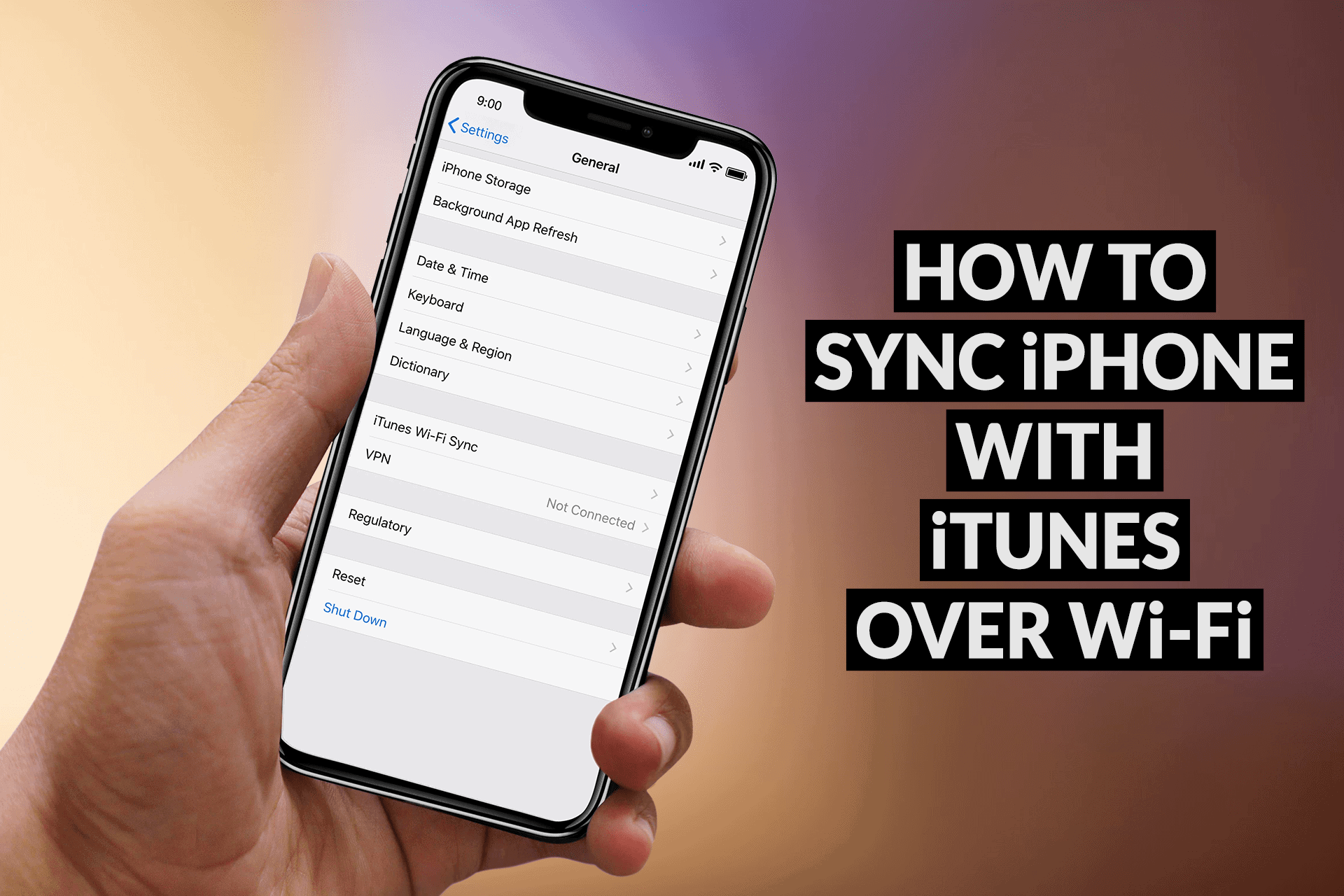
Typically, we use a USB cable to sync iPhone or iPad with iTunes. However, there is another way to sync iPhone over Wi-Fi without cable. On this page, you’ll find detailed instructions on how to set up the iTunes Wi-Fi sync feature and start syncing iPhone or iPad content wirelessly with iTunes.
Before you jump right to the instructions, make sure your iOS device and Mac/PC are connected to the same Wi-Fi network. Your iOS device must be running on iOS 5 or later to use iTunes sync over Wi-Fi feature.
How to Sync iTunes content with iPhone or iPad over Wi-Fi
If your iPhone or iPad are connected to the same Wi-Fi network and have iOS 5 or later installed, you can sync your device (add items to it from your computer) without connecting it to your computer.
Below is the guide explaining the process to sync iTunes with iPhone over Wi-Fi wirelessly.
- You will need a USB cable to connect your iPhone or iPad with iTunes for the one-time setup.
- Assuming you have connected your device to Mac/PC over USB, open the iTunes app on your Mac/PC.
- Click the Device button near the top left of the iTunes window.
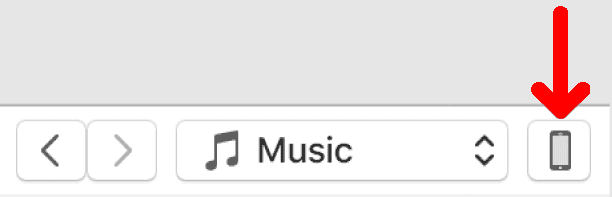
- Now, click Summary from the left sidebar.
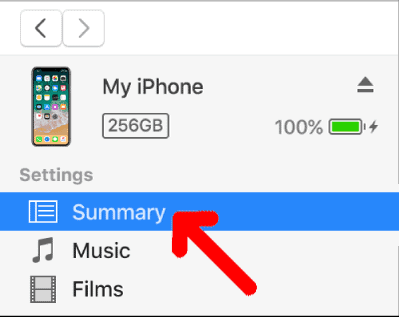
- Check Sync with this iPhone over Wi-Fi from the Options section in the iPhone summary. For iPad, the option is titled – Sync with this iPad over Wi-Fi.
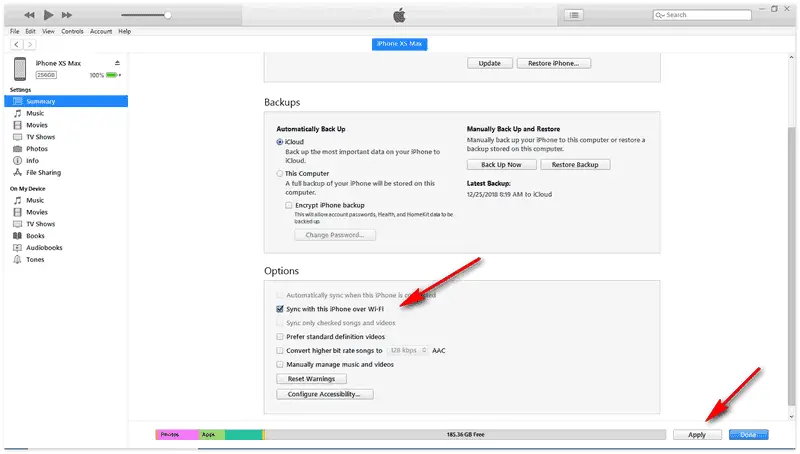
- Click on Apply to save the changes.
- Now, the iPhone or iPad should sync with iTunes over the USB connection.
- Once the syncing process completes, disconnect your iPhone or iPad from your Mac/PC.
- Now on your iPhone or iPad, open the Settings app and tap on General.
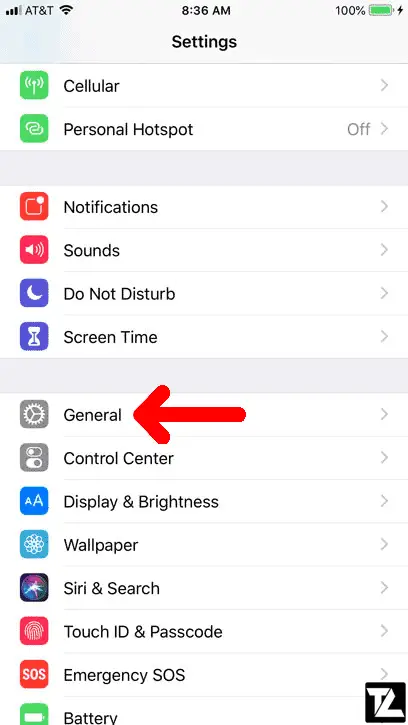
- Tap on iTunes Wi-Fi Sync.
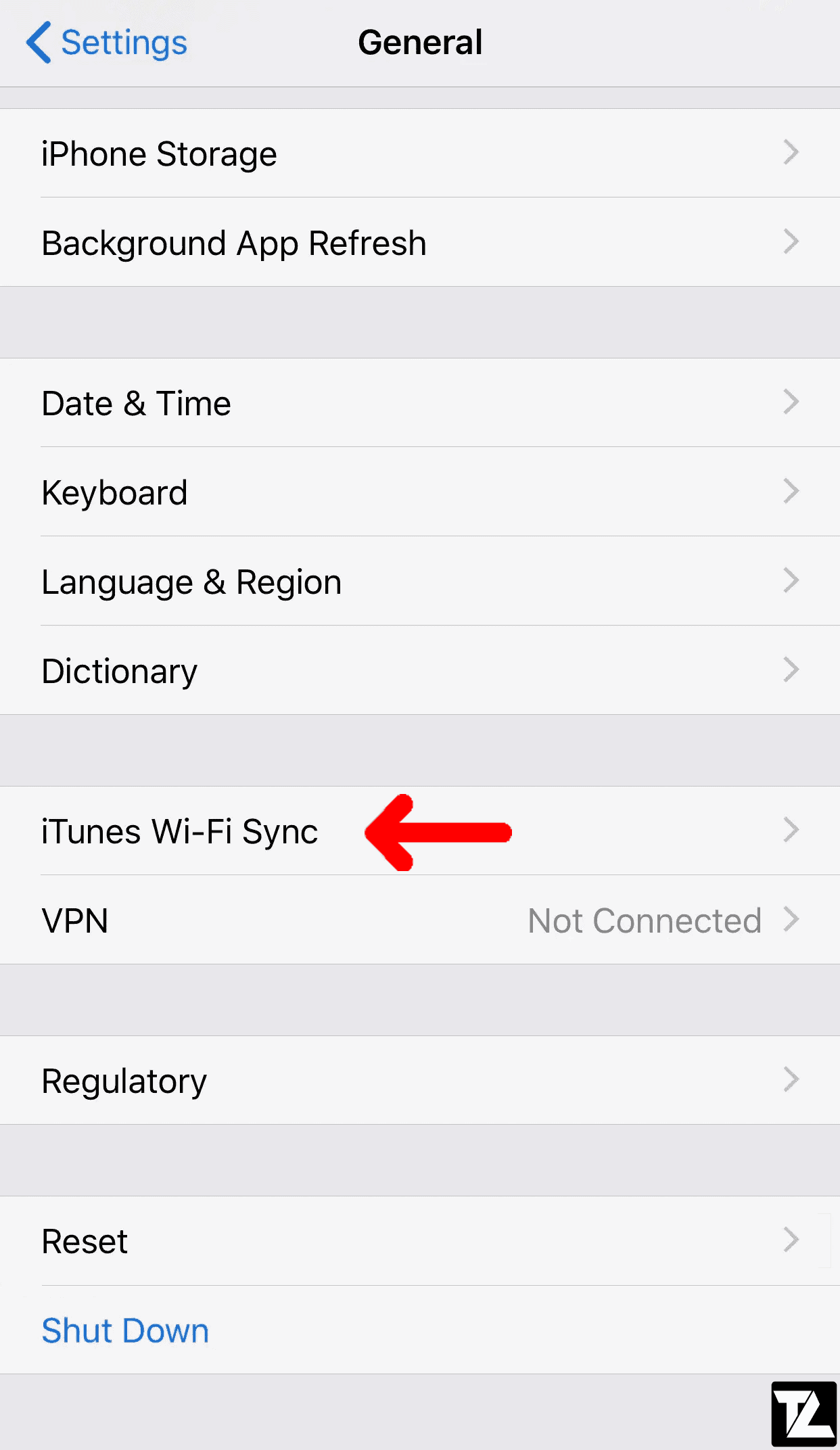
- You should now see your Mac or PC name in the list.
- Tap the name of your Mac or PC and then tap on Sync Now to begin syncing over Wi-Fi.
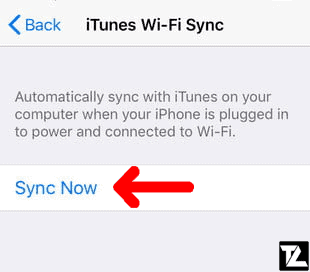
Note:
- When you sync automatically over Wi-Fi, your device uses the same sync settings you chose for syncing utilizing a cable.
- Your iPhone or iPad will automatically sync when charging and connected to the same Wi-Fi network as your Mac or PC.
- Syncing over Wi-Fi is slower than syncing over a USB cable. If you connect your iPhone or iPad to Mac or PC while the device is syncing over Wi-Fi, then syncing will continue over the USB connection. If you disconnect the device from the computer while syncing, syncing stops, even if Wi-Fi syncing is on.
Do you find the iTunes Wi-Fi sync feature helpful?
Do let us know in the comments section.
LEAVE A REPLY