Spotify local files not syncing to phone? Spotify local files not showing on the phone? Don’t worry; follow the tips shared on this page to fix the issue and make Spotify work great again.
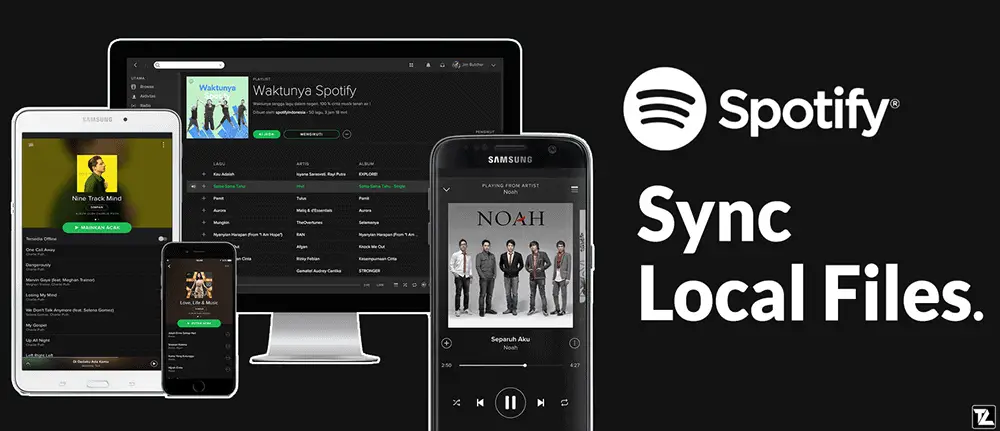
Spotify local files not syncing issue usually happens when you have music tracks with metadata way too similar to the ones Spotify has on its server. However, there might be several reasons for this issue. So, we have shared different solutions to fix Spotify local files not showing on iPhone or iPad.
TABLE OF CONTENTS
- 1 How to Fix Spotify Not Syncing Local Files to iPhone or iPad
- 1.1 Solution 1: Check firewall or antivirus software
- 1.2 Solution 2: Change the source of your local files
- 1.3 Solution 3: Connect to a different Wi-Fi network or carrier
- 1.4 Solution 4: Make sure the Spotify local files sync option is enabled
- 1.5 Solution 5: Add local files to the existing Spotify playlist
- 1.6 Solution 6: Create a new Spotify playlist
How to Fix Spotify Not Syncing Local Files to iPhone or iPad
Below we have listed different solutions to solve Spotify local files not syncing to iPhone, iPad, or any phone.
Solution 1: Check firewall or antivirus software
If you’re syncing local files from your Mac or PC, then sometimes firewall or antivirus software might affect the Spotify app’s performance. So, temporarily disable these programs and check if the problem is fixed.
- Open the security software you’re using and disable or turn off the protection.
- Restart your computer.
- Check if Spotify is now able to sync the local files to iPhone or iPad.
Solution 2: Change the source of your local files
Sometimes the Spotify app may have issues syncing a particular folder for unknown reasons or because of folder permissions. So, to rule out this possibility, create a new folder in a different directory on your device and move all your local files from the old folder to this new folder. Now, delete the old folder used for local files and try importing the files again from the new folder.
Solution 3: Connect to a different Wi-Fi network or carrier
To make sure local files not showing up on Spotify is not because of the network issue, connect your device to a different Wi-Fi network or carrier and check if the issue is resolved. If it gets resolved, it’s better to contact the service provider for more information.
Solution 4: Make sure the Spotify local files sync option is enabled
For Spotify to sync local files to iPhone or iPad, we have to enable the Desktop sync option from Local files settings on the Spotify app.
- Open the Spotify app on your mobile.
- Go to Settings.
- Scroll down and look for Local Files settings.
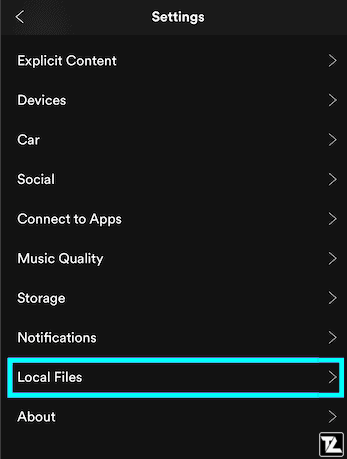
- Enable the toggle beside the “Enable sync from desktop” option.
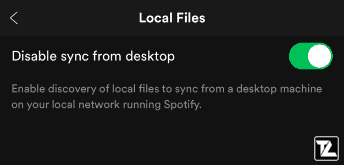
Note: The title of the option changes from “Enable sync from desktop” to “Disable sync from desktop” when the toggle is turned on. It is confusing for the users, and we hope Spotify will fix it in an update. For now, make sure the toggle is on.
Solution 5: Add local files to the existing Spotify playlist
Few users facing the Spotify local files not syncing to iPhone or iPad problem, fixed it by adding some local files to an existing short playlist containing few Spotify tracks and then downloading the whole playlist on Spotify mobile app.
Solution 6: Create a new Spotify playlist
- First of all, connect your Mac/PC and your iPhone/iPad to the same Wi-Fi network.
- Now, create a new Spotify playlist from your Mac/PC and place one of the local files into it.
- Open the Spotify app on your iPhone and select the newly created playlist.
- Now, enable the Available Offline option.
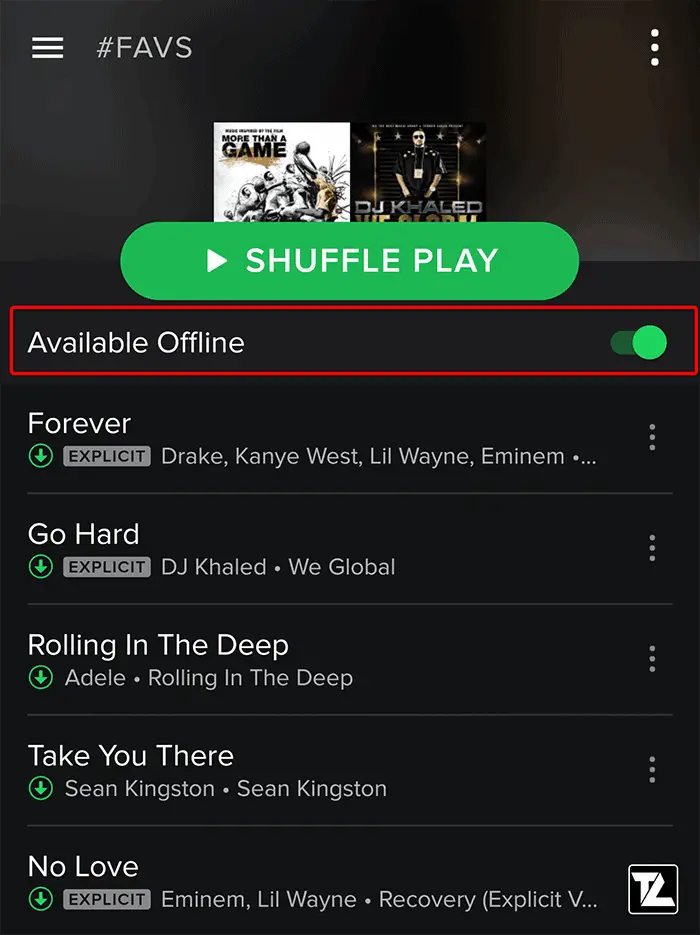
- You’ll see a progress icon right beneath the song in the playlist. This will get the song from the cloud to Spotify app on your mobile.
Did the above solutions help you in fixing Spotify Local Files Not Syncing to iPhone/iPad?
Do let us know in the comment section below.
LEAVE A REPLY